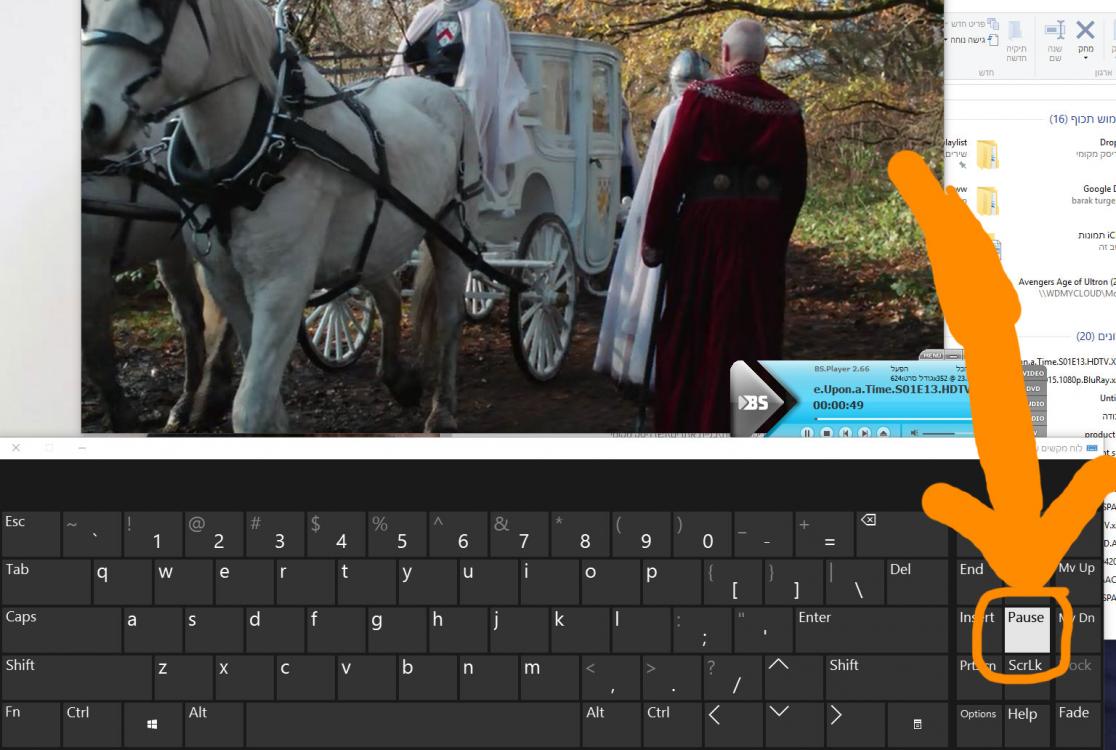-
-
products
-
resources
-
support
-
company
-
Login
-
ReviverSoft
Answers
Get Answers from our
Community of Computer Experts-
Home
-
Resources
-
Questions & Answers
- the button on my keybord play/pause not working... windows 10
the button on my keybord play/pause not working... windows 10
 i like this question0 Like ItFollowbest answerHi Barak,
i like this question0 Like ItFollowbest answerHi Barak,
Try each of the Methods below in order, testing the keys after each method. Proceed to the next method if the problem still occurs.Method 1: Try a different USB Port
Connect the keyboard to a different USB port, and then check the behavior of the keyboard. (This method tests for port-specific issues.)
Note Bypass any port replicators, USB hubs, KVM switches, and so on. Connect the receiver directly to a port on the computer.Method 2: Disable or uninstall any previously installed keyboard software
Disable any other keyboard control software installed on this computer and then try reassigning the keys.
If the problem persists, remove any keyboard software on your computer. To uninstall any IntelliPoint, Logitech, or other keyboard software, follow these steps:- Do one of the following things:
- Windows Vista or Windows 7:
- Use the ARROW keys to locate the Start Search box, type appwiz.cpl, and then press ENTER.
- In the list of programs, use the ARROW keys to select Programs and Features, and then press ENTER.
- Use the ARROW keys to locate any keyboard controlling software, press TAB to locate Remove, and then press ENTER. If you have other mouse software installed, you may want to consider uninstalling that software also.
- Windows XP and earlier versions of Windows:
- Click Start, click Run, type appwiz.cpl in the Open box, and then click OK.
- Use the ARROW keys to locate any keyboard controlling software, press TAB to locate Remove, and then press ENTER.
- Windows Vista or Windows 7:
- Restart the computer if you are prompted to do this.
- Download the latest IntelliType software. For more information, visit the following Microsoft Web site:
http://www.microsoft.com/hardware/download/download.aspx?category=MK
Method 3: Restart the HID Human Interface Service
To fix this problem yourself, follow these steps:- Open Microsoft Management Console (MMC) snap-in for Services.
- In Windows Vista or Windows 7, click Start
 , type services.msc in the Start Search box, and then press ENTER.
, type services.msc in the Start Search box, and then press ENTER.  If you are prompted for an administrator password or for a confirmation, type the password, or click Continue.
If you are prompted for an administrator password or for a confirmation, type the password, or click Continue. - In Windows XP, click Start, click Run, type services.msc in the Open box, and then click OK.
- In Windows Vista or Windows 7, click Start
- In the list of services in the Details pane, double-click HID Human Interface Service, and then make sure that the Startup type is set to Automatic.
- If you receive error code 126, extract the Hidserv.dll file. To do this, follow these steps:
- Search for the Hidserv.dll on your system drive. If you cannot locate it on your system drive, locate the file on your Windows CD.
- Use the arrow keys to select Extract, and then press ENTER.
- Use the ARROW keys to select the folder C:\Windows\System32, and then select this folder as the destination.
- Restart the computer.
Method 4: Test on a different computer
If the issue persists, test the keyboard with a different computer. If the keyboard does not work correctly with the other computer, then it is faulty and needs to be replaced.
Regards,
Lokesh
There are no answers yet.
Welcome to Reviversoft Answers
ReviverSoft Answers is a place to ask any question you have about your computer and have it answered by the expert community.Post your question
Ask your question to the community nowSimilar questions
When I connect an external microphone to the jack, it is not working. I can see it in the "Sound" tab, but the levels is very low. I have tried with several microphones.VIEW ANSWERS40Show full questionI have had Driver Reviver since Jan 2013 and it just started giving me this error message today on October 6th, 2013.VIEW ANSWERS19Show full questionShow full questionHaving trouble with your PC?Complete a free PC scan using Driver Reviver now.DownloadStart Free Scan -