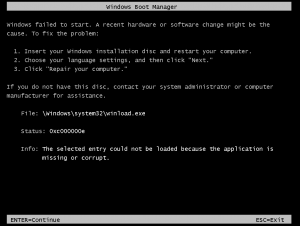| Cerchiamo di localizzare il nostro sito internet in quante più lingue possibili, tuttavia questa pagina è attualmente tradotta automaticamente utilizzando Google Translate. | chiudi |
-
-
prodotti
-
risorse
-
supporto
-
compagnia
-
Una guida per l’ACPI BIOS ERROR schermata blu della morte di erroreA Guide to the ACPI BIOS ERROR Blue Screen of Death Error
Da Mark Beare Gennaio 11, 2014Blue Screen of Death, bsodNessun CommentoDurante l’installazione di Windows XP potrebbe apparire l’errore BSOD (Blue Screen of Death) di “ACPI BIOS ERROR”. Questo messaggio di errore può anche apparire quando si riprende il calcolo dopo un periodo di ibernazione. Nel primo caso, il BIOS (Basic Input / Output System) di Advanced Configuration e Power Interface (ACPI) non essendo compatibile con ACPI richiede il messaggio di errore. Le differenze tra l’ACPI nel sistema operativo e nel BIOS influenzano l’esito delle operazioni di lettura / scrittura simultanee e funzionalità come Plug and Play (PnP) e Power Management.
Nella seconda situazione, l’errore BSOD può verificarsi quando la RAM (Random Access Memory) è stata aggiunta durante lo stato di ibernazione, che viene rilevata dal sistema operativo quando viene caricato il file Hiberfil.sys. La modifica dello stato della memoria richiede il messaggio di errore.
Questo errore BSOD è anche noto come “ACPI_BIOS_ERROR” e “Windows STOP0x000000A5. Alcuni utenti di Windows XP hanno segnalato questo errore BSOD, che normalmente appare sullo schermo durante l’installazione del sistema come:
Per correggere l’errore BSOD “ACPI BIOS ERROR” durante l’installazione del sistema, è necessario verificare con il produttore del computer e proteggere un BIOS pienamente conforme all’ACPI. Poiché questo errore implica un’interazione del sistema operativo con il BIOS tramite il driver HAL (Hardware Abstraction Layer), è inoltre possibile risolvere il problema tramite l’installazione manuale dell’HAL PC standard, che disattiva automaticamente l’HAL ACPI. È possibile eseguire questa operazione riavviando il computer per riavviare l’installazione e premere F7 quando sullo schermo viene visualizzato il messaggio “Premere F6 per installare un driver di terze parti”.
Per correggere l’errore BSOD relativo a una modifica della RAM durante la fase di ibernazione, è necessario eliminare il file Hiberfil.sys dal sistema. Per fare ciò, inserire il CD-ROM di Windows XP nell’unità CD-ROM per riavviare il computer. Accedere alla Console di ripristino di emergenza premendo R quando sullo schermo viene visualizzato il messaggio “Welcome to Setup”. Digitare il comando del hiberfil.sys quando viene visualizzato il prompt dei comandi, quindi premere INVIO per eliminare il file. È possibile impedire il suo errore arrestando il computer prima di aggiungere alla RAM.
Come sempre, si prega di lasciare commenti o domande nella sezione commenti o di porre domande a ReviverSoft Answers .
Was this post helpful?YesNoGratis Aggiornamenti dei driver
Aggiorna i tuoi driver in meno di 2 minuti per divertirti al meglio Prestazioni del computer - Gratis.
Gratis Aggiornamenti dei driver
Aggiorna i tuoi driver in meno di 2 minuti per divertirti al meglio
Prestazioni del computer - Gratis.
Non hai trovato la tua risposta?Posta una domanda alla nostra community di esperti provenienti da tutto il mondo e ricevere una risposta in pochissimo tempo.più rilevanti articoli recenti Appuntalo su Pinterest