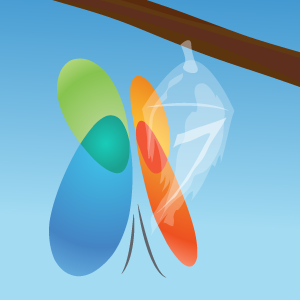-
-
products
-
resources
-
support
-
company
-
How to Reinstall Windows 7 – A Quick Guide
By Steve Horton June 19, 2012reinstall, upgrade, Windows 75 CommentsIllustration: Gordon McAlpin Often, an operating system will become corrupted, slow or unstable over time. Sometimes, the best thing to do is to reinstall the OS completely. Here’s a quick guide to help you reinstall Windows 7. Have your Product Key handy. It’ll often be written on your PC’s case, or be included inside the box that Windows 7 came in.
All your important documents should be backed up using an appropriate method. While Windows tries to save your old operating system in the Windows.Old folder, it doesn’t always succeed. Plus, you may not have the space to save an entire backup and may only want to back up critical files.
- Put the Windows disc in the drive
Put your Windows 7 disc in the drive, but close the window that pops up. We’re going to boot from it instead.
- Restart the PC and boot from CD
Hit Control-Alt-Del and choose to restart. If the PC is frozen, turn it off and back on. Before the Windows logo appears again, hit DEL or F2 to enter the BIOS (depending on your PC). Under Advanced Boot Options, choose the CD or DVD drive as the first boot option. Save and quit. Your PC will boot from the Windows disc.
- Click Install Windows, then Install Now. Select the check box under Get Important Updates for Installation. That way, Windows will be patched as you go, and you’ll be sure and have the latest version.
- Select I Accept the License Terms and click Next.
- Under What Kind of Installation Do I Want?, click Custom.
- Under Where Do You Want to Install Windows, click the drive where you had Windows before. Usually, C:. Click Next.
- If you have the space on your drive, choose to save your old Windows installation into the Windows.old folder. Otherwise, you’ve safely backed up your important files already, so leave it unchecked and click Next.
- Follow the simple instructions from there, including entering the Product Key that I mentioned earlier.
After you reinstall Windows 7 , you can restore your important files from your backup. You may need to install licensed applications again, such as Microsoft Office. Also, be sure and run Windows Update until your copy of Windows 7 is fully updated. You should experience fewer errors with a fresh install. Good luck!
Was this post helpful?YesNoFree Driver Updates
Update your drivers in less than 2 minutes to enjoy better PC performance - Free.
Free Driver Updates
Update your drivers in less than 2 minutes to enjoy better
PC performance - Free.
Didn't find your answer?Ask a question to our community of experts from around the world and receive an answer in no time at all.most relevant recent articles Pin It on Pinterest