| Vi bestræber os på at have vores hjemmeside på så mange sprog som muligt, dog er siden lige nu maskinoversat ved hjælp af Google Translate. | Luk |
-
-
produkter
-
resurser
-
support
-
firma
-
-
Startside
-
Ressourcer
- Blog
- En guide til “Cache Manager” Blue Screen of Death fejlA Guide to the “Cache Manager” Blue Screen of Death Error
En guide til “Cache Manager” Blue Screen of Death fejlA Guide to the “Cache Manager” Blue Screen of Death Error
Ved Steve Horton Januar 15, 2013Blue Screen of Death, bsod, cache_manager1 KommentarFejlnavn: CACHE_MANAGER
På trods af hvad det hedder betyder det ikke, at en Blue Screen of Death betyder, at din computer er død. Ikke endnu.
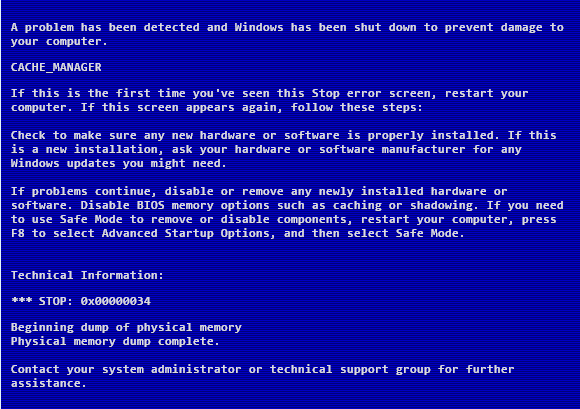
Cache ManagerCACHE_MANAGER-fejlen opstår, når der som et problem angives et problem i dit filsystems cache-manager. Filsystemer er dybest set, hvordan data er organiseret på din harddisk. Hvis du bruger et ældre system, bruger det FAT32, men hvis du bruger en nyere version af Windows, har du NTFS. Cache er gemte data, som din computer mener, vil blive brugt igen – så den næste gang den bliver brugt, belastes den hurtigere.
Dette problem kan imidlertid også stamme fra din RAM eller hukommelse.
Der er faktisk to slags hukommelse – flygtige og ikke-flygtige. Flygtig hukommelse er RAM – som bruges til at sige at have flere faner åbne på én gang. Ikke-flygtig hukommelse er på din harddisk – cachen – og bruges til ting, der måske eller måske ikke genbruges senere.
Først og fremmest, to ting, du altid har, når du støder på en BSOD som CACHE_MANAGER: komme ind i sikker tilstand og derefter lave opdateringer.
Sikker tilstand
For at komme ind i fejlsikret tilstand skal du trykke på F7 (eller en anden tast på skærmen), når du tænder din computer og vælger Safe Mode With Networking fra dine lanceringsindstillinger. Derfra:
- Klik på Start ( Windows Nøgle + X i Windows 8)
- Klik på Kontrolpanel
- Klik på Enhedshåndtering
Opdater drivere
Højreklik på alle poster i programmet, og klik derefter på Opdater drivere .
Tillad Windows at søge på internettet for passende driveropdateringer – hvis det finder dem godt. Hvis ikke, skal du kigge på din fabrikants hjemmeside og installere dem derfra, medmindre de allerede er up-to-date. Nogle gange henter Windows dem op, og nogle gange gør det det ikke.
Derefter downloader du den nyeste Windows Update og genstarter computeren.
Du kan også prøve Driver Reviver til drivere, som Windows ikke kan eller ikke finder.
Hvis du stadig har problemer, er det tid for dig at tage de næste to trin – en diskcheck og en hukommelsesdiagnostik. Det er ikke svært at gøre, men de er meget tidskrævende.
Tjek din pc for fejl
Det første du skal gøre er at køre chkdsk.exe. Dette program er nemt at finde.
- Klik på Start ( Windows Nøgle + X i Windows 8)
- Klik på Kør
- Skriv chkdsk / f og tryk på Enter
Det vil genstarte din pc først og derefter tage en ekstrem lang tid. Hvis det finder fejl, gør det hurtigt arbejde med at fastsætte dem. Hvis der opdages fejl, skal du ikke støde på nogen problemer. Hvis fejlene bliver fundet og fikseret, og du stadig har problemer, eller der ikke findes nogen fejl overhovedet, betyder det, at du bliver nødt til at køre en hukommelsesdiagnostik.
Kør en hukommelsestest
At køre en hukommelsesdiagnostik:
- Klik på Start ( Windows Nøgle + X i Windows 8)
- Klik på Søg
- (Klik på Indstillinger i Windows 8.)
- Indtast Memory Diagnostic og tryk Enter
Start resultatet, luk alle dine andre programmer, og lad det genstarte og komme i gang med at reparere computeren. Hvis du har defekt hukommelse, skal du fjerne den eller få den udskiftet.
For at fjerne hukommelsen selv skal du åbne computerens kuffert og fjerne den fra bundkortet. Alt du skal gøre er at skubbe spændene tilbage, der holder RAM-sticks på plads og fjern dem. Hvis du bemærker nogen problemer med RAM-sticksne – sig en lille sten hvor det ikke skal være – slippe af med det og sæt dem i igen. Din pc kan komme med en manual, der beskriver hvordan man udskifter hukommelse sikkert og nemt .
Et lettere handlingsforløb kan dog kun være at købe noget nyt RAM og få det udskiftet.
Hvis du efter alle disse trin stadig får CACHE_MANAGER-fejlen, skal du ringe til Microsoft eller din producent og følge deres instruktioner for at få din computer fast.
Was this post helpful?YesNoGratis Driver Opdateringer
Opdater dine drivere på mindre end 2 minutter for at nyde bedre PC ydeevne - Gratis.
Gratis Driver Opdateringer
Opdater dine drivere på mindre end 2 minutter for at nyde bedre
PC ydeevne - Gratis.
Fandt du ikke dit svar?Stil et spørgsmål til vores fællesskab af eksperter fra hele verden og få svar på ingen tid overhovedet.most relevant nylige artikler Firma| Partnere| EULA| Juridisk bemærkning| Sælg/del ikke mine oplysninger| Administrer mine cookiesCopyright © 2025 Corel Corporation. Alle rettigheder forbeholdt Brugsbetingelser | Privatliv | CookiesFastgør det på Pinterest
-