-
-
products
-
resources
-
support
-
company
-
A Guide to the PNP Detected Fatal Error Blue Screen of Death
By Steve Horton August 12, 2013Blue Screen of Death, bsod, pnp_detected_fatal_errorNo CommentsError Name: PNP_DETECTED_FATAL_ERROR
STOP Code: 0x000000CA
PNP_DETECTED_FATAL_ERROR sounds pretty big and scary. That, combined with the whole Blue Screen of Death thing, may make you wonder what on Earth just happened to your computer — don’t worry, it’s fine.
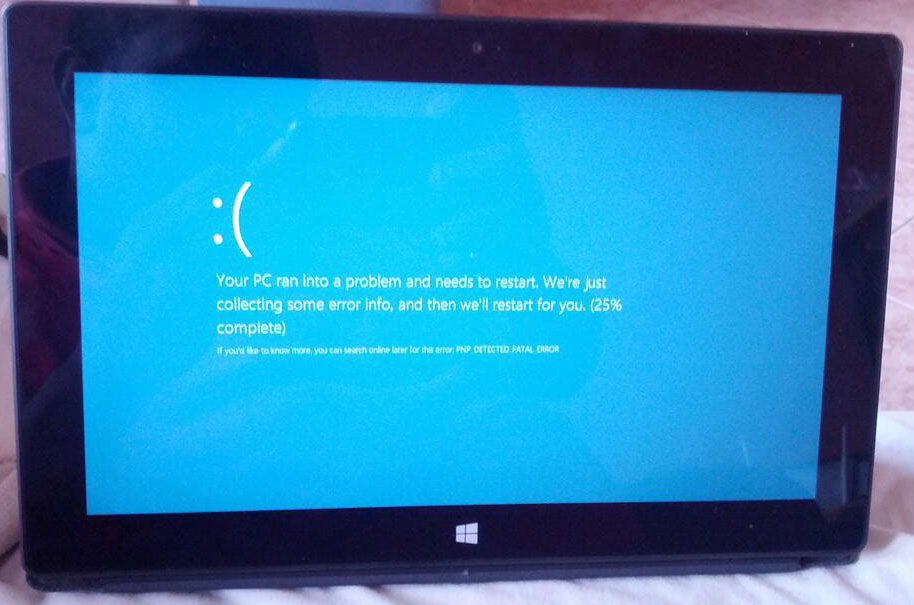
An example of this error happening on a Microsoft Surface running Windows 8 RT.It’s something you’ve put in there recently that’s the problem.
PNP stands for Plug and Play- it’s the interface your operating system uses to allow things like USB drives and headphones to work whenever you plug them in, hence its name. Whenever you have this particular BSOD, it means that a device you’ve recently installed or a program you’re recently installed is interfering with the functioning of your computer or your devices, respectively.
If you’re able to boot into Safe Mode, do so. Safe Mode is generally executed by pressing Shift+F8 the moment your computer launches- it’ll take a few tries on Windows 8, but once you do it, you’ll be able to select Safe Mode and boot up that way.
To access Safe Mode on Windows 8, you’ll have to click Troubleshoot, Advanced Options, Startup Settings, then reboot, then select your preferred Launch Option. While relatively simple, users of older versions of Windows simply pressed F8 to choose launch options.
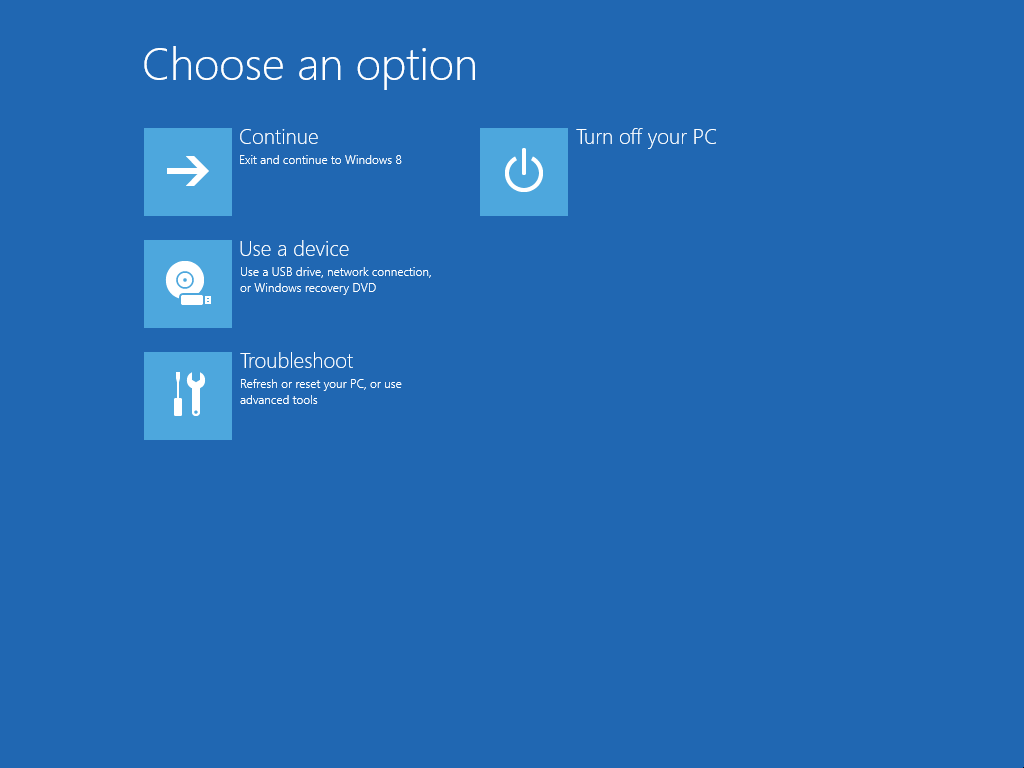
Choose Safe Mode from this screen in Windows 8.In Safe Mode, navigate to Device Manager and install whatever device you think has been causing this problem, if it started when you got it. If this started after a driver update, simply revert your driver to something older — or, if this happened after you installed a new program, use your Control Panel to remove whatever program’s been giving you trouble. You can also use Driver Reviver to check the status of the most recent driver associated with the device, and see if there’s an update.
If this problem occurs after purchasing a new part for your computer — like a graphics card or a processor — be sure to check if your motherboard and power supply meet the requirements for it. Inept power supplies or outdated motherboards can cause this BSOD, and so can defective hardware — if all your checks and attempts don’t result in a breakthrough, call Microsoft and your manufacturer to explain the problem.
Was this post helpful?YesNoFree Driver Updates
Update your drivers in less than 2 minutes to enjoy better PC performance - Free.
Free Driver Updates
Update your drivers in less than 2 minutes to enjoy better
PC performance - Free.
Didn't find your answer?Ask a question to our community of experts from around the world and receive an answer in no time at all.most relevant recent articles Pin It on Pinterest