-
-
products
-
resources
-
support
-
company
-
How do I fix a NTOSKRNL.exe Blue Screen Of Death?
By Davide De Vellis November 26, 2013Blue Screen of Death, bsod, hard drive, memory, windows, windows vista, Windows XPNo CommentsA “Blue Screen of Death”, or BSOD, is a scary (and frustrating) experience. Your computer suddenly stops whatever it was doing, shows this cryptic error, and then is either rendered useless or mysteriously reboots. On a particularly bad day, this will just keep happening over and over and over again, and you can’t get anything done. Fortunately, once you determine which screen you are getting you can quickly narrow down and solve the problem. NTOSKRNL.exe runs a lot of different things in your computer, so it may take a bit of trial and error to determine the source of NTOSKRNL.exe Blue Screen Of Death, but it is very possible even with basic computer skills.
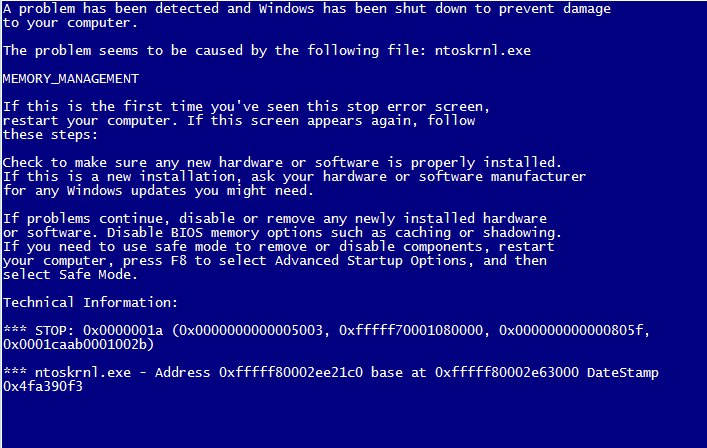
“The Dreaded Blue Screen Of Death (BSOD) Strikes Fear In Most Computer Users”Make sure all of your hardware drivers are up to date.
- Run Windows Update to see if it catches any issues. While not the most reliable for driver updates, it is a simple place to start searching. Some may be listed as optional updates, so take an extra second to scan through this list as well.
- Check manufacturer and hardware sites for driver updates. Laptop and pre-built desktops will get their drivers from the manufacturer. By entering your model on the support page, you should be given a list of current drivers for your product. If your computer was made from parts, then the people who made the hardware will be the ones to create the drivers for you. Check with each one to see if there is anything you missed. The motherboard manufacturer is the most important as it has the bulk of the computer drivers along with it.
- Run Driver Reviver on your machine. This little tool can pick up drivers that Windows Update misses, and will ensure that you get the right drivers even if you don’t know how to check for them individually. Even better, it scans your computer and helps you remove old and incorrect drivers. This could be just as much of a problem as not having the new ones installed.
- Let your system run for a bit and see if this resolves the problem.
Test to see if hardware failures are causing instability.
- A failing hard drive could cause NTOSKRNL.exe error, along with a few others. You can download tools from all the major hard drive manufacturers that will run a check on your drive to see if it is having issues. Seatools by Seagate and Western Digital’s Drive Utilities are two of the most common and will work on any brand of drive.
- Use Memtest to check your memory. This one could take a while so make sure you have some time to spare, or let it run overnight. It is completely free to download and has been used by professionals for years.
- Replace any failing components. Once a component starts to fail the system will become increasingly unstable until it fails completely. Hard drives store everything you’ve saved on a computer so make a copy as soon as possible onto another drive so you can restore your data once it is replaced.

“MemTest has been around for years to test for memory erros”One of these two items is likely the cause of your problem. Once you have found the problem it is pretty simple to fix. While blue screen errors are scary, even a NTOSKRNL.exe error is one you can diagnose, fix, and move on with your life.
If you ever want to find out more about any Blue Screen Of Death, check our free Blue Screen Helper.
Was this post helpful?YesNoFree Driver Updates
Update your drivers in less than 2 minutes to enjoy better PC performance - Free.
Free Driver Updates
Update your drivers in less than 2 minutes to enjoy better
PC performance - Free.
Didn't find your answer?Ask a question to our community of experts from around the world and receive an answer in no time at all.most relevant recent articles Pin It on Pinterest