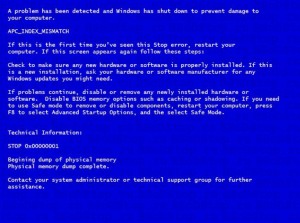-
-
products
-
resources
-
support
-
company
-
A Guide to the APC INDEX MISMATCH Blue Screen of Death Error
By Mark Beare March 15, 2014Blue Screen of Death, bsod3 CommentsThe “APC INDEX MISMATCH” BSOD (Blue Screen of Death) error appears on the screen during the initialization process for Windows when there is a mismatched thread between the APC (Asynchronous Procedure Calls) index and a device driver that operates in the kernel mode of the system. It is triggered by events that include the improper shutdown of the computer, incomplete installation or uninstallation of a program, recovery from a virus attack, and corruption of the system memory that results in the deletion of entries in the Windows system files. The corrupted files cause wrongly linked information that produces the BSOD error.
In some instances, this BSOD error is due to high RAM (Random Access Memory) that exceeds the capabilities of the Basic Input / Output System (BIOS) and the motherboard.
This BSOD error is also known as “APC_INDEX_MISMATCH” and “Windows STOP 0x00000001“. It may appear during system initialization, transition into the hibernation mode, and when a CD or DVD is inserted in the CD- or DVD-ROM drive. The error message advises the user that the shutdown is necessary to prevent damage to the system, and may appear as:
To fix the “APC INDEX MISMATCH” BSOD error, you can restore Windows to an earlier point in time. This process might remove recently installed drivers and applications that may have caused the BSOD error, but will not affect the personal files saved in the computer. To do this, click on the Start button and progressively check on the menu options All Programs, Accessories, System Tools, and then click on System Restore. Highlight the option to “Restore the computer to an earlier time” from the menu, click Next on the prompt, and choose the latest system restore point from the presented list when presented with the option to “Click a restore point”. Click Next on the succeeding confirmation windows, and restart the computer when the restoration is completed.
To prevent the recurrence of this BSOD error, ensure that all Windows system updates have been installed. Also, check the installed driver for hardware devices, such as drivers for chipsets and video devices to ensure that the latest versions have been installed. You can do this by checking on the official download sites for these devices.
As always please leave any comments or questions below in the comments section or ask us a questions at ReviverSoft Answers.
Was this post helpful?YesNoFree Driver Updates
Update your drivers in less than 2 minutes to enjoy better PC performance - Free.
Free Driver Updates
Update your drivers in less than 2 minutes to enjoy better
PC performance - Free.
Didn't find your answer?Ask a question to our community of experts from around the world and receive an answer in no time at all.most relevant recent articles Pin It on Pinterest