-
-
products
-
resources
-
support
-
company
-
A Guide to the “Page Fault in Nonpaged Area” Blue Screen of Death Error
By Steve Horton September 27, 2012Blue Screen of Death, bsod, PAGE_FAULT_IN_NONPAGED_AREA11 CommentsThis article is part of a continuing series on Blue Screen of Death errors. A Blue Screen of Death (BSoD) is the error screen you see when Windows has a major issue. It halts the PC and displays some very important information.
Depending on the error message you get, the steps you need to take are different.
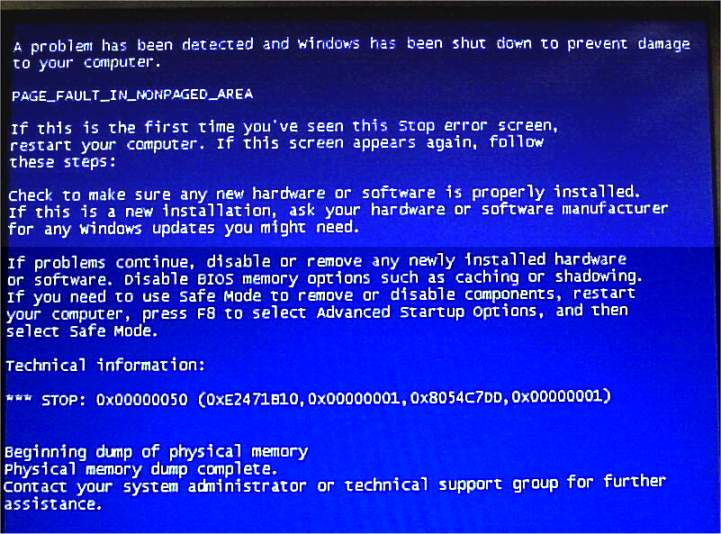
This is an issue with new hardware and old drivers.
Error Name:
PAGE_FAULT_IN_NONPAGED_AREA
This one means you’ve added hardware to your PC, perhaps as a replacement or upgrade of existing hardware, but have continued to use the old hardware’s drivers. One example would be installing an NVIDIA graphics card in place of an ATI graphics card without changing from an NVIDIA driver to an ATI driver. Or, installing a Canon printer in place of an HP printer without changing drivers.
The plug-and-play architecture of Windows is supposed to install the correct driver whenever you add a device, but if there’s one already there, it won’t always work right.
The best way to fix this problem is to go to the device’s manufacturer’s website, plug in your device’s model number in the support area, and download the very latest drivers for it. You may have to reboot in Safe Mode in order to do that, especially if the Blue Screen keeps repeating itself each time you reboot.
It’s also a good idea to disable the existing driver first, and allow Windows to install a temporary, generic driver in its place, in order to give you a chance to get the correct driver. This is an especially good approach for video cards.
Disable the Problem Driver
To disable the existing driver for newly-installed hardware:
- Click Start
- Click Control Panel
- Click Device Manager
- Click the arrow next to the device you just installed, right click on the device, and click Properties
- click Details to see the driver name
- Click Uninstall from that same Properties screen
- Windows will attempt to reinstall the driver itself from information it provides from the Internet. This is called Plug and Play. Allow it to do so
- Run Driver Reviver to update the new driver to the most recent version
If new drivers don’t fix the problem, your new hardware may be faulty. Try removing it and see if the problem goes away. If so, exchange the hardware where you purchased it.
Corrupted Hard Drive
A corrupt file system on your hard drive can also cause this error. You’re going to want to check the drive for errors. To do so:
- Click Start
- Click Run… if in Windows XP, otherwise skip this step
- Type chkdsk /f /r X: in the box and press Enter, where X: is the current drive letter, usually C:
- You’ll need to restart in order to complete the repair process.
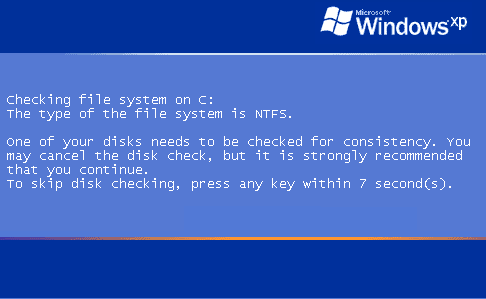
After rebooting, this screen tells you the repair is starting.
More Information from Microsoft
Here’s a page on Microsoft’s website about this specific BSoD error. It’s pretty technical, but worth checking out if the above solutions don’t work.
Good luck!
Was this post helpful?YesNoFree Driver Updates
Update your drivers in less than 2 minutes to enjoy better PC performance - Free.
Free Driver Updates
Update your drivers in less than 2 minutes to enjoy better
PC performance - Free.
Didn't find your answer?Ask a question to our community of experts from around the world and receive an answer in no time at all.most relevant recent articles Pin It on Pinterest