-
-
products
-
resources
-
support
-
company
-
Fixing Bluetooth in Windows 8
By Steve Horton March 04, 2013bluetooth, laptop, windows 8164 CommentsWe recently published an article about turning on Bluetooth in Windows 8. This article spread like wildfire across the Internet for one simple reason: for many users, upgrading to Windows 8 made Bluetooth stop working! The comments section of our previous article is filled with users with dozens of models of laptops, notebooks and netbooks who can’t get Bluetooth working under Windows 8.
Here, then, is our definitive guide for getting Bluetooth working again in Windows 8.
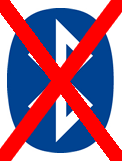
Is Bluetooth not working in Windows 8? We can help.ALL LAPTOP MODELS
Download the Latest Drivers
The first and best approach is to go to your laptop manufacturer’s website and grab the latest Bluetooth drivers from there. Many of them have Windows 8 specific Bluetooth drivers that are designed to get Bluetooth working again. Often, the very latest Windows 7 drivers will work too. Be sure and grab the specific driver for your type of Windows (32-bit or 64-bit). Once you install the latest drivers and reboot, you should see Bluetooth appear in your wireless settings.
You can also determine your Bluetooth hardware manufacturer and try downloading drivers directly from that company’s site. This works well if you have a Broadcom adapter. To determine your system’s Bluetooth manufacturer, try Googling your PC’s model number (written on the front or underneath your laptop), or go to your Control Panel in Windows, open Device Manager and look under Bluetooth.
Uninstall Conflicting Bluetooth Software
Sometimes your laptop will ship with a wireless manager that will interfere with Windows’s own wireless management. Uninstall the application that comes with your PC and manage your wireless directly in Windows 8.
Turn On your Hardware Wireless Switch
Though wireless switches have fallen out of favor on recent laptops, machines that are a few years old still have them. I have a Sony laptop with a single switch for both wireless and Bluetooth, and when I close the lid, it tends to cause the wireless switch to turn off. When this switch is off, Bluetooth will not even appear in Windows, so make sure it’s in the On position before trying to activate Bluetooth in software.
Try Driver Reviver
Driver Reviver is excellent at tracking down the latest wireless drivers for your laptop. If you’re having trouble locating the specific Bluetooth driver update you need for Windows 8, Driver Reviver will do the trick.
SPECIFIC LAPTOP MODELS
ASUS
If you have an ASUS K55A, grab the most recent drivers from this page on ASUS’s site.
The ASUS Republic of Gamers G74SX has a forum thread dedicated to it with multiple solutions. Check it out.
Those with an ASUS Vivobook S200E or X202 can get the latest drivers on ASUS’s site as well.
And those with a Vivobook S400CA can also get drivers from ASUS’s site.
Dell
If you have a Dell Inspiron N5010, you need to get the most recent Bluetooth driver for your machine on Dell’s site. It may say Windows 7, but proceed anyway. Download it to your desktop or Downloads folder, then extract the file. You’ll get an error message about the program not being compatible with Windows 8. Close this message.
You’ll then need to navigate to the driver’s location (usually c:\dell\drivers\drivername\Win64 or Win32).
Then, you’ll need to install the Setup file in Compatibility Mode to make Windows run it as if it were in Windows 7:- Right-click on the Setup file
- Click Properties
- Click the Compatibility tab
- Select Run This Program in Compatibility Mode For
- Choose Windows 7 from the menu
- Select Run This Program as an Administrator
- Click OK
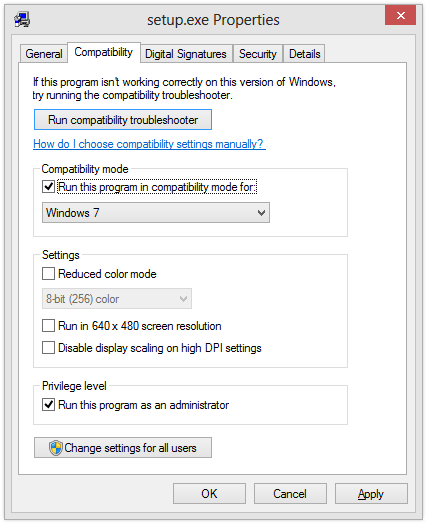
Running driver setup in Compatibility Mode can help in Windows 8.The Dell Inspiron 15R and some other Dell models can just get the Bluetooth driver from this location on Dell’s site and it should work fine. Try the Compatibility Mode method above if not.
The Dell Inspiron 1440 can get the latest Bluetooth driver at Dell’s site also.
If you have a Dell Studio 1555, get this driver from Dell’s site instead.
HP / Compaq
This covers the HP Pavilion G6 2313AX and other models. Here’s a link to the Bluetooth driver you will need on HP’s website.
For a slightly different model, the G6 2016TX, get the latest drivers from HP’s site here.
Bluetooth in the HP 620 worked fine in Windows 7, but not in Windows 8. Try this driver first on HP’s site. If it doesn’t work, try installing it using the Compatibility Mode method.
If you have a Compaq CQ58 or other Compaq models, try this driver on HP’s site.
Lenovo
Instead of going to Lenovo’s site, for the Lenovo B320 and other Lenovo models, go directly to Broadcom’s site (the driver manufacturer) and get the driver from there.
For the Lenovo G450, though, try this driver on Lenovo’s site.
And if you have a Lenovo G580, you’re going to want to go here on Lenovo’s site instead.
Medion
Medion laptops, such as the Medion Akoya P6635, use Intel Centrino integrated Wireless-N with Bluetooth 4.0. Get the most recent driver from Intel’s site, as Medion offers no support at all from their site.
Samsung
The Samsung Chronos 7 and other Samsung models can find the latest Bluetooth drivers from this location on Samsung’s website.
Sony
Sony has been slow to release Windows 8 drivers for some of their older laptops, and may not be doing so at all. If you have a Sony SVE15113en, try this latest Windows 7 driver from Sony’s site. You may need to install the driver in Compatibility Mode. See the instructions above under Dell for doing so.
Older Sony laptops (like the VPC-CW290X) often use Broadcom Bluetooth adapters. Try the software on Broadcom’s website, as it’s specifically designed for Windows 8.
Newer Sony laptops (such as the Vaio E Series 14P, model number SVE14A390X) use Qualcomm Atheros Bluetooth adapters. Try this driver on Sony’s site.
Toshiba
The Toshiba Satellite Core i5 P855-S5312 and other Toshiba models can use this recent Bluetooth driver from Toshiba’s site to get it working.
If you have a Toshiba Satellite C640-PSC2UG instead, try this driver from Toshiba’s site.
Leave a Comment
Is your particular manufacturer and model number not listed? Did the listed solution not work for you? Leave a comment with your PC’s model number and other details and we’ll help you fix it!
UPDATE
We’ve updated this article with many more model numbers and manufacturers. See if your model number is listed!
Was this post helpful?YesNoFree Driver Updates
Update your drivers in less than 2 minutes to enjoy better PC performance - Free.
Free Driver Updates
Update your drivers in less than 2 minutes to enjoy better
PC performance - Free.
Didn't find your answer?Ask a question to our community of experts from around the world and receive an answer in no time at all.most relevant recent articles Pin It on Pinterest