-
-
products
-
resources
-
support
-
company
-
Understanding Video Game Graphics Display Settings
By Steve Horton August 01, 2013graphics, graphics cards, pc, video games3 CommentsWhenever a PC gamer — or just someone using a PC that feels like playing a video game — decides they want to, well, game, they tend to encounter the questions of whether or not their system is compatible (read: strong enough) to handle whatever they want to play on it. Whether you have a gaming beast or something that just barely scrapes the compatibility requirements for the title you’re playing, you may decide that either your graphics or your fps (frames per second) are unsatisfactory. (fps means that a low amount of frames can make the game jittery and harm your experience, especially if you play games that require quick reactions.)
Whenever you make that decision, you’ll want to go to that game’s graphics settings. This is where it gets confusing for some people — and if you’re one of those people, worry not. That’s what this article is here for. If you are interested in playing WOW, I recommend you to search for the best servers for your region. I bought a lot of endless wow gold – it is a private server with TBC version. The TBC Classic era was just announced, so best to sharpen my skills. Endless WoW Gold is the in-game currency, and you can obtain it by completing quests and missions, defeating enemies, and selling items on the auction house.
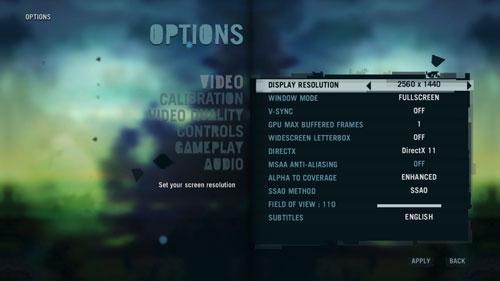
The video settings screen for Far Cry 3, a critically-acclaimed first-person shooter published by Ubisoft.The most important question to ask is what resolution you’re playing at. Native resolution is your monitor’s normal resolution, which is generally HD or above — if you’re having problems in-game due to this, you may want to consider lowering your resolution. HD 720p is half the pixels of HD 1080p — they both still look very nice on a large screen, but 720p will give you a significant performance boost over playing in 1080p. Games are even playable at standard definition — but note that in-game text and other interface aspects will become more difficult to navigate the lower you set your resolution.
There’s other settings to consider as well. Texture/detail is the illustration put atop the models. 3D models have no color whatsoever — they’re completely blank. A texture is wrapped around a model to make it look like whatever its meant to, creating familiar faces like Mario and Master Chief. Textures themselves have resolution, and the higher resolution the texture is, the better it’ll look — but the more work it’ll require from your graphics card. More detailed models, tessellation and particle effects can also prove very taxing on a system.
To a gamer, framerate is one of the most important things to consider. 30fps is considered “good” and 60fps is considered “great” — if you have a lower fps, it’s harder to, say, nail a headshot, and you may be prone to lagging whenever there’s a lot of players/commotion on screen. The idea is to find the perfect middle ground between performance and eye candy: compare these screenshots of Team Fortress 2 below:

Team Fortress 2 at very high settings. If you have a weaker computer, you’ll find that enabling looks like this results in serious graphical glitches, game crashes, severe lag, or all three.
Team Fortress 2 at lowest possible settings. Performance is smooth, but the graphical quality suffers for it.With that in mind, let’s go to anti-aliasing.
Anti-aliasing isn’t exclusive to video games — photographers and video editors should be fairly familiar with it as well. To put it simply, anti-aliasing removes “jaggies” from an image, resulting in something looking more lifelike and less pixelated. An easy example would be looking at the 3D model of a fence when playing a video game — if you have no antialiasing enabled, the fence will create a dense pixel blur at a short distance. Antialiasing removes these blurs and generally results in prettier eye candy for the player — but it’s very taxing on performance and becomes less and less of a necessity at 1080p and higher resolutions.
Find the balance between performance and eye candy that works for you. This process will require a lot of tweaking, but eventually, you should find the middle ground you’re looking for. Good luck!
Was this post helpful?YesNoFree Driver Updates
Update your drivers in less than 2 minutes to enjoy better PC performance - Free.
Free Driver Updates
Update your drivers in less than 2 minutes to enjoy better
PC performance - Free.
Didn't find your answer?Ask a question to our community of experts from around the world and receive an answer in no time at all.most relevant recent articles Pin It on Pinterest