-
-
products
-
resources
-
support
-
company
-
Login
-
ReviverSoft
Answers
Get Answers from our
Community of Computer Experts-
Home
-
Resources
-
Questions & Answers
- uninstall
uninstall
 i like this question0 Like ItFollowhow do I uninstall?Operating System:Windows 10Answer this questionbest answerHi Celeste,
i like this question0 Like ItFollowhow do I uninstall?Operating System:Windows 10Answer this questionbest answerHi Celeste,
The simplest way to uninstall apps is from the Start screen. Press the Windows logo on your keyboard or tap the icon on the screen. At the Start screen, tap and hold the app's tile you want to uninstall.
Tap the three dots at the lower right corner, select more options, and then uninstall. It's also easier with a mouse or trackpad. Just right-click on a tile and then select uninstall.
Some apps can't be removed, so you might not see the uninstall option.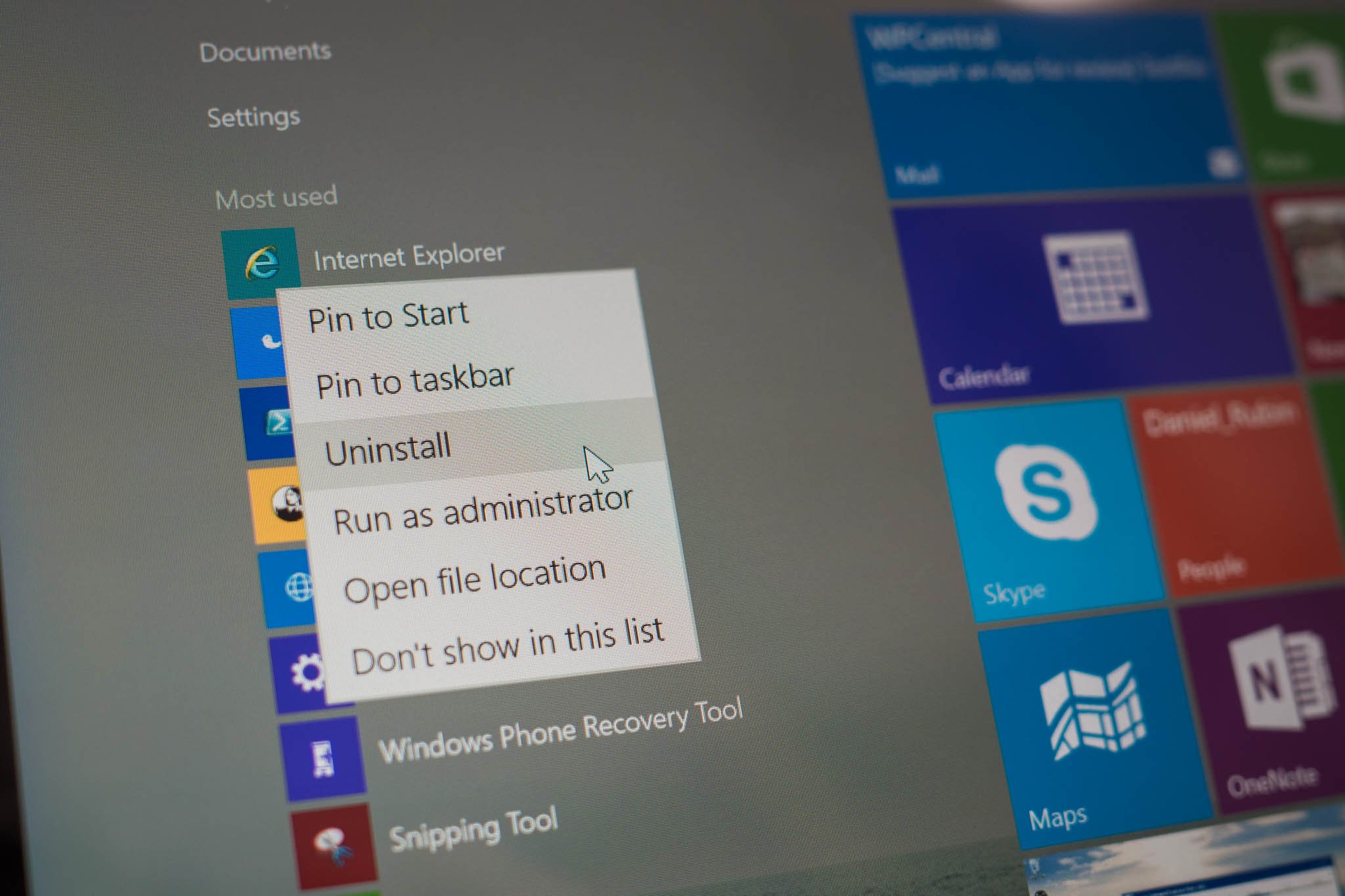
There's another way to uninstall apps
Swipe in from the right side of the screen and tap 'All settings.'
Select System and then tap Apps & features. You can sort the list of apps by size, name, or install date.
If you would like to uninstall an app, select it from the list and then tap or click the uninstall button.
If you are still unable to uninstall it, then use the below method:
Using the Microsoft Fixit Tool
- Visit Microsoft Support at https://support.microsoft.com/en-us/mats/program_install_and_uninstall
- Click the Run Now button under "Fix problems that programs cannot be installed or uninstalled."
- Click the Run button when your browser asks if you want to run the installer.
- Click Yes if User Account Control asks for authorization to make changes.
- Click Accept in the Fix It pop-up window to complete installation.
- Select Detect problems and apply fixes for me from the dialog box when Fix It starts.
- Select Uninstalling when prompted for the type of help you need.
- Select the program you wish to uninstall from the list and click the Next button.
Regards,
Lokesh
There are no answers yet.
Welcome to Reviversoft Answers
ReviverSoft Answers is a place to ask any question you have about your computer and have it answered by the expert community.Post your question
Ask your question to the community nowSimilar questions
I tried installing a new hard drive that I ordered on Amazon last week and that is when the problem started.VIEW ANSWERS1Show full questionI just installed Start Menu Reviver 3.0.018 on my Windows 10 laptop as an alternative to the new modern windows 10 anniversary start menu. It worked and seemed useful, but when I wanted to compare the tiles on Metro and the ones on Reviver, I couldn't find a way to open the old start menu. Nor could I find a 'dashboard' button to try to switch between them as well. Is it possible to see the old start menu from a link in the Start Menu Reviver program? Did I miss it somehow or are my settings incompatible? This may seem a small problem, but I have a small fear that some programs may need quick access to the regular start menu. At the very least being able to quickly glance at the Modern smart tiles would be nice. Thank you.VIEW ANSWERS1Show full questionShow full questionHaving trouble with your PC?Complete a free PC scan using Driver Reviver now.DownloadStart Free Scan -

Comments